Readybot checks added RSS feeds on a regular schedule to deliver Discord notifications. In some cases a Web Application Firewall (such as Cloudflare) deployed on a website can block feed readers from downloading RSS feeds successfully.
Having trouble with an RSS feed being blocked? Read on for instructions on how to recognize a WAF feed error. If you are the feed admin, you may also configure your firewall to allow access to feed readers such as Readybot.
Recognizing firewall errors
Open the Feed Bot Dashboard to view the status of your added feeds. Any errors checking the feed will be shown prominently next to the feed. Click a feed to open its error log for more details.
Firewall errors can be recognized by the "Firewall" error icon or an HTTP response code such as 401 (Unauthorized) or 403 (Forbidden).
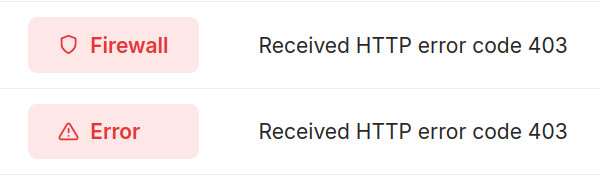
If a feed is blocked from updating by a firewall, there are some options:
- Are you the owner or web admin of the feed? Adjust your firewall configuration to allow bot access to public RSS feeds. Read on for further instructions.
- If you are not the owner of the feed, consider asking the owner to allow access. You may send them this page for reference.
- Some websites may have chosen to block automatic scraping intentionally. In this case, there is nothing that can be done.
Unblocking RSS feeds for Readybot
Are you the web admin of a feed? We recommend allowing liberal access to all of your public RSS feeds from bots and feed readers:
- Open access to web feeds brings you traffic and allows engaging your audience in new mediums.
- Enable caching in your web server & content management system to reduce server load from feeds.
- Make use of headers such as
Last-ModifiedandETagto notify feed clients of changes efficiently. Readybot makes use of these headers if possible.
Readybot requests may be recognized by a User-Agent header containing the string "Readybot.io". We do not currently publish our outbound IP addresses, as they change at any time.
See instructions for the following cloud/firewall providers:
Setting up Cloudflare rules to allow RSS feed access
To allow feed reader access to your RSS feeds in Cloudflare, add a new Configuration Rule to configure the firewall settings. Log in to the Cloudflare dashboard to get started.
Step 1: open the "Configuration Rules" section and click "Create rule" to create a new rule. This rule will set up the security level for one or more feeds.
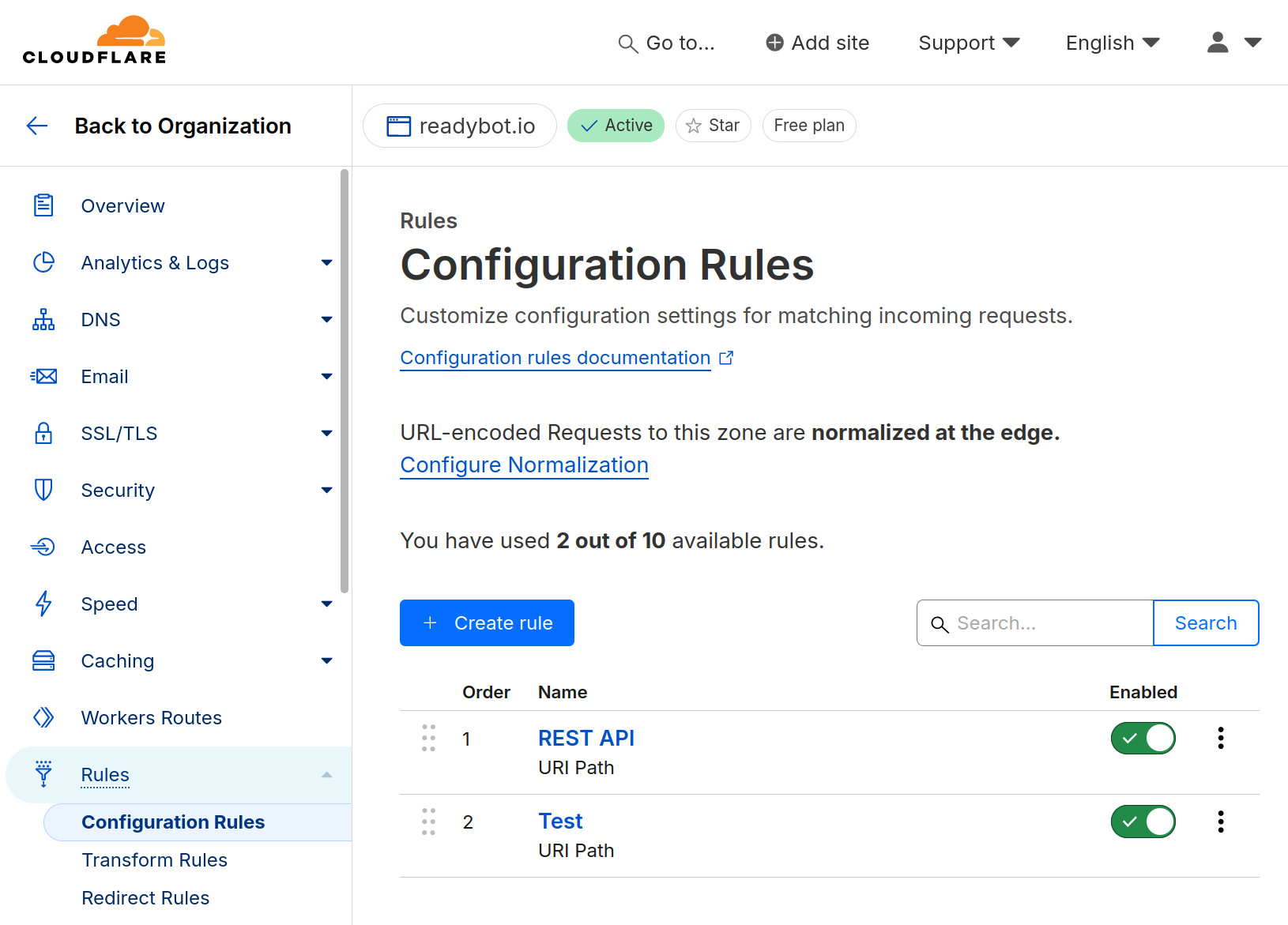
Step 2: give the rule a descriptive name, such as "RSS feed security".
Step 3: choose which requests the rule will apply to. For example, if your feed is located at /feed, you could set the expression to "URI Path" equals "/feed".
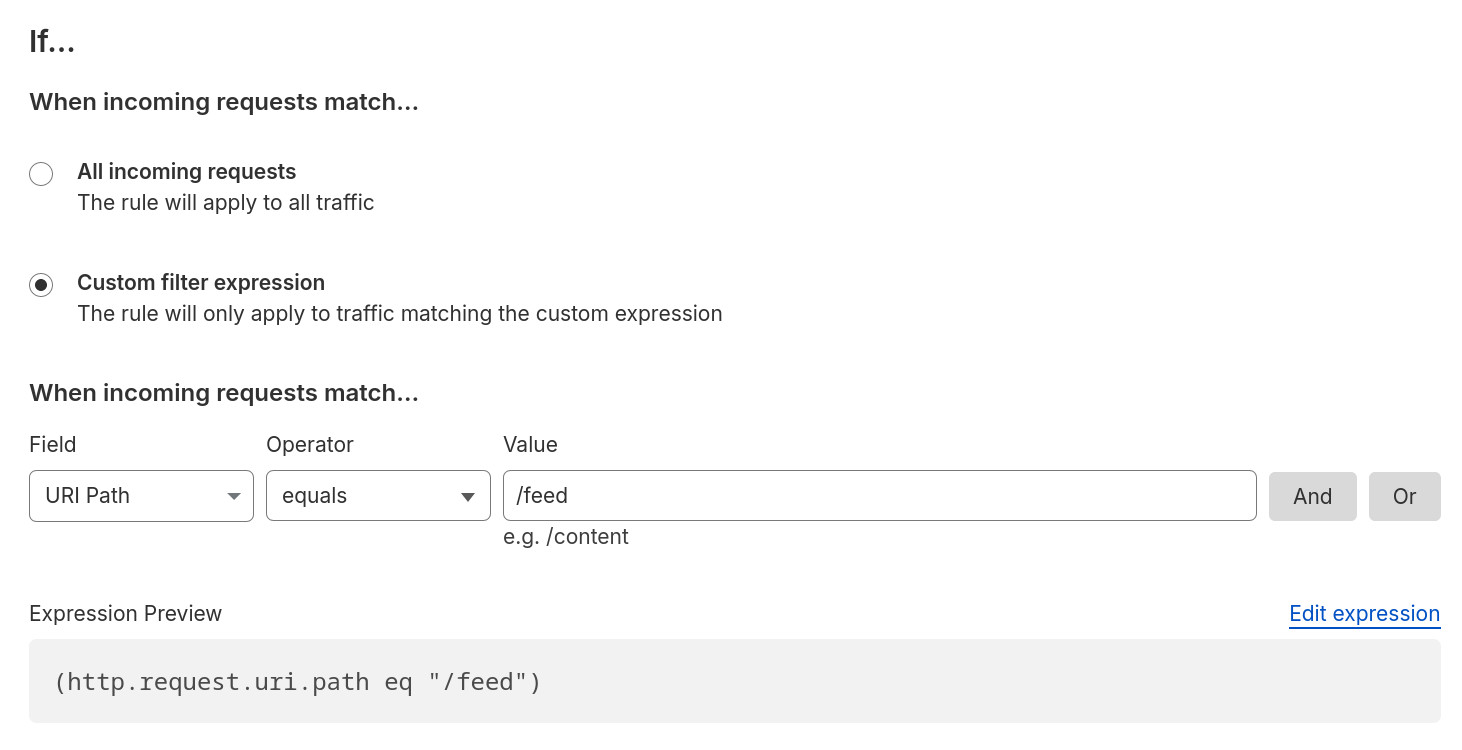
Step 4: disable the Browser Integrity Check. As Readybot is not a browser, it can not complete an integrity check to read a feed. Ensure that the Browser Integrity Check option is disabled.
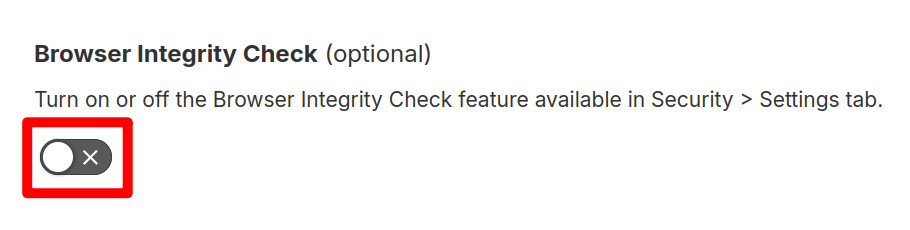
Step 5: set a low Security Level. We recommend setting either "Low" or "Essentially Off", mindful of your security requirements.
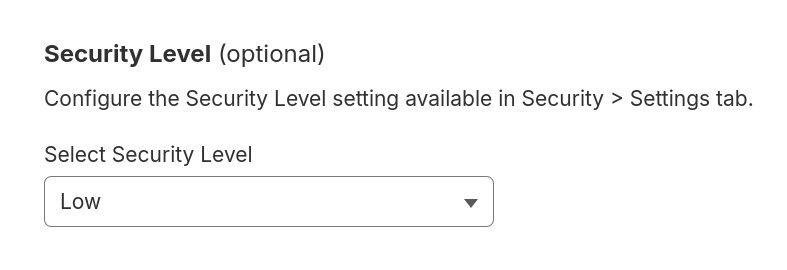
Step 6: Click "Deploy" to create the Rule. It will take a few moments for the Rule to apply. Readybot should now be able to access the feed the next time it is updated.
For more information about configuring Cloudflare Configuration Rules, see the Configuration Rules documentation. The exact rules to define will vary depending on your website.