Readybot sends online feeds to your Discord server. Messages sent by Readybot will appear to be authored by Readybot.io by default. Use Readybot's Discord webhook option to customize the appearance of Readybot feed alerts.
To change the appearance of a feed bot open it in the Bot Dashboard. Look for the "Discord appearance" section and click "Edit".
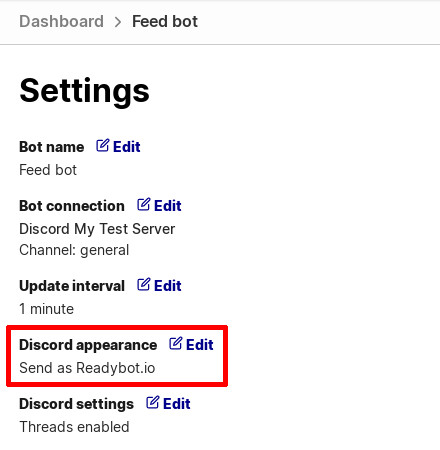
Default: Send messages as Readybot.io
The default option is to send messages as Readybot.io. This is recommended to use the full feature set of Readybot, including channel selections, Discord threads and more.
Rename Readybot.io in Discord
Discord server admins with sufficient permissions can rename Readybot.io in the server by right-clicking it in the members list.
Unfortunately customizing the avatar of a bot is not supported by Discord using this method.
Custom Webhook: Send messages as...
To set a fully custom name and avatar for outgoing messages, choose "Send messages as...". This will allow you to set a custom Discord Webhook to the feed bot.
Creating a new webhook
To customize the name and avatar, a webhook must be created in your server for Readybot to use.
- Open Discord and the server for your bot.
- Enter the Server Settings and the "Integrations" section.
- Click "Create Webhook" to create a new webhook.
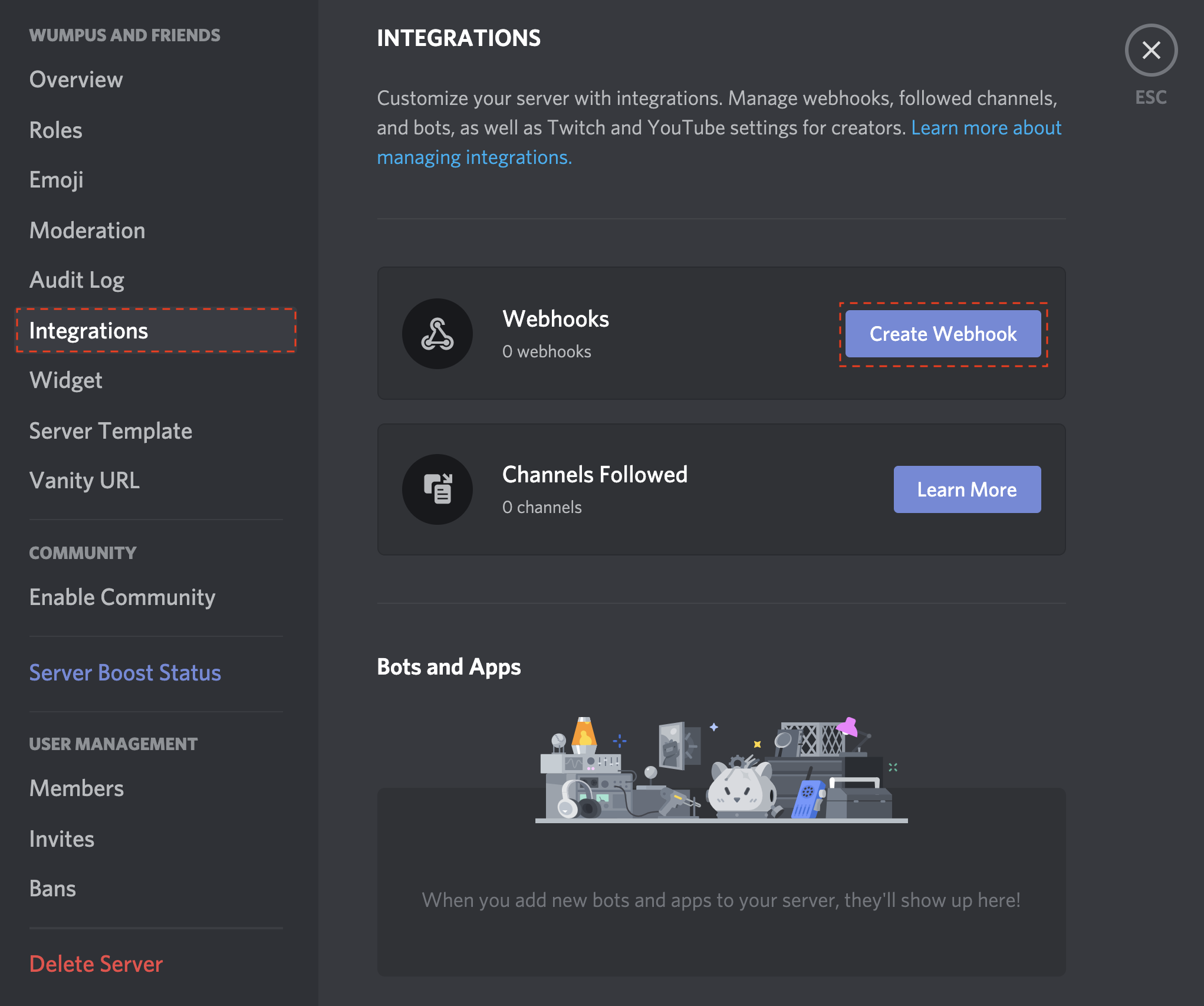
Choose the outgoing channel for messages and customize the name and avatar in the webhook settings. After creating the webhook, click "Copy Webhook URL" to copy it to the clipboard.
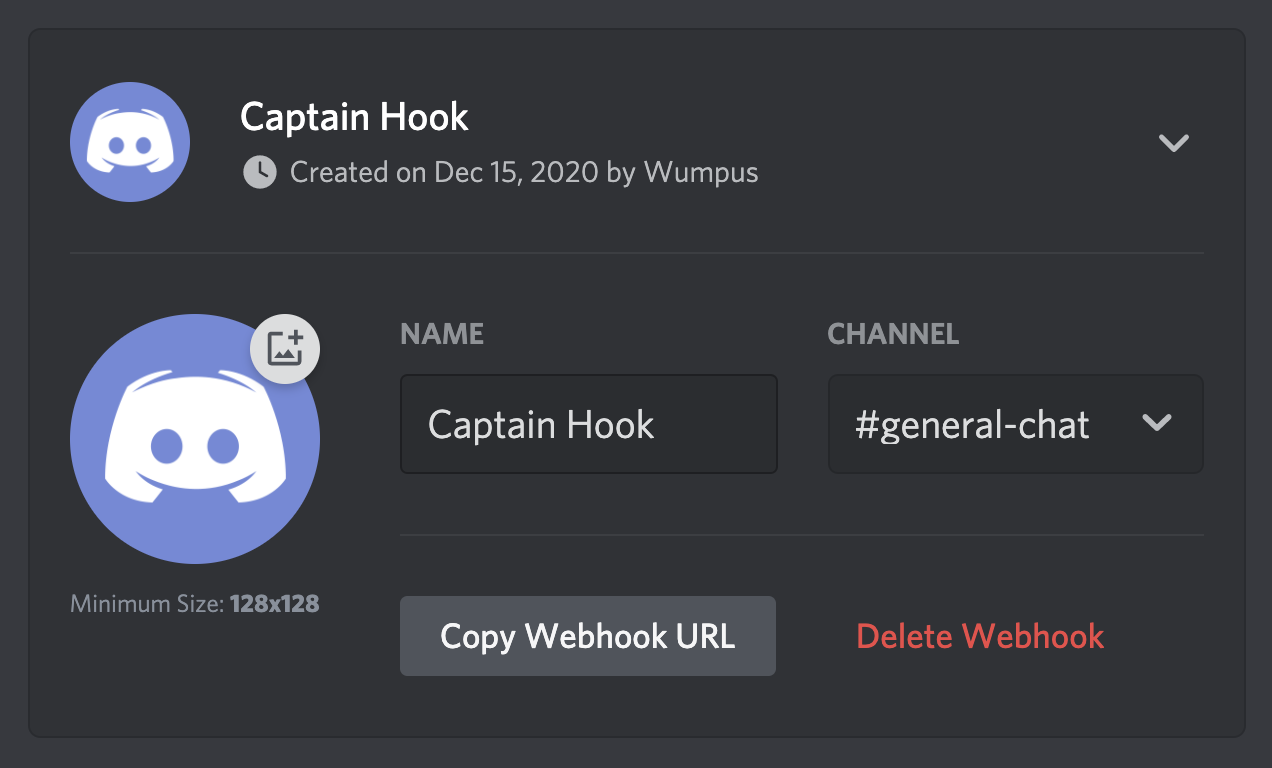
Return to the Readybot dashboard and paste the webhook to the Webhook URL field. Click "Save" to finish the pending changes. The newly set webhook will be used for future messages sent by Readybot.
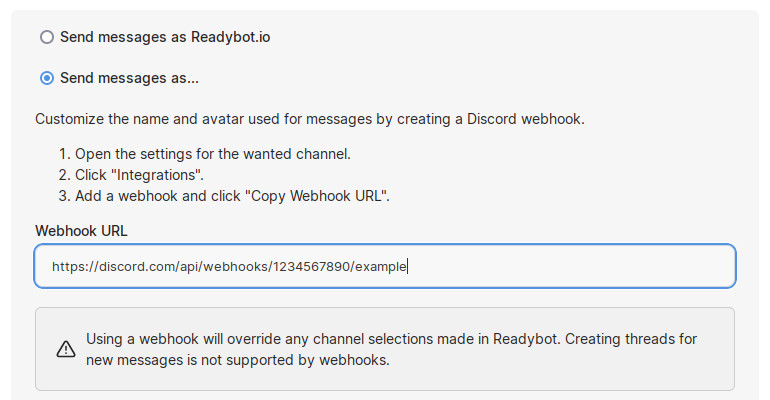
Note: Some features of Readybot are not available when using a webhook. These are:
- Channel selection: the channel for outgoing messages is always set by the webhook.
- Discord threads: new threads can not be created for webhook messages.
Readybot's Discord RSS webhook brings news alerts and feeds to your Discord server.