Readybot allows you to connect websites to your Discord server using RSS feeds. This guide will show you how to set up a free RSS Feed Bot using Readybot.
1. Connect Readybot to your Discord server
Open the Readybot Dashboard to view your connected Discord servers. Click "Add server" to connect a new server.
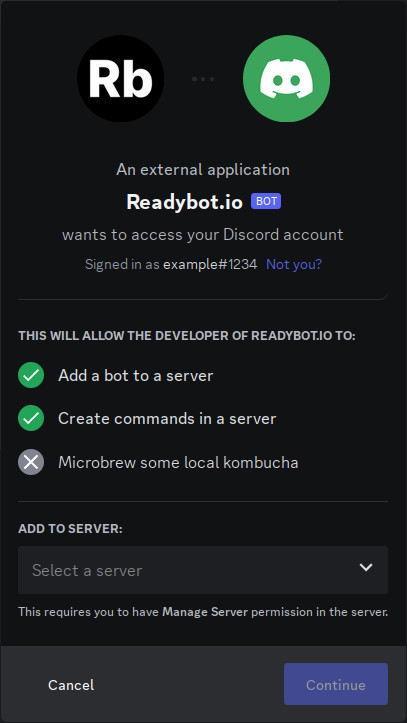
Select the Discord server you wish to receive feeds on and click "Continue". Accept all the permissions required by Readybot.io and click "Authorise".
2. Create a new Feed Bot in your Readybot
After connecting a Discord server you will return to the Dashboard. Click "Add bot" to create your first Feed Bot, an RSS feed integration.
Give your Feed Bot a descriptive name and select the default channel. This is the Discord channel new feed entries will be sent to!
3. Add a RSS feed to the Feed Bot
After creating a new bot you will land in the Feed Bot page. Click "Add feed" to add the first RSS feed to your newly created bot. Paste the address to a RSS feed, select the default or a custom channel for messages, and click "Create".
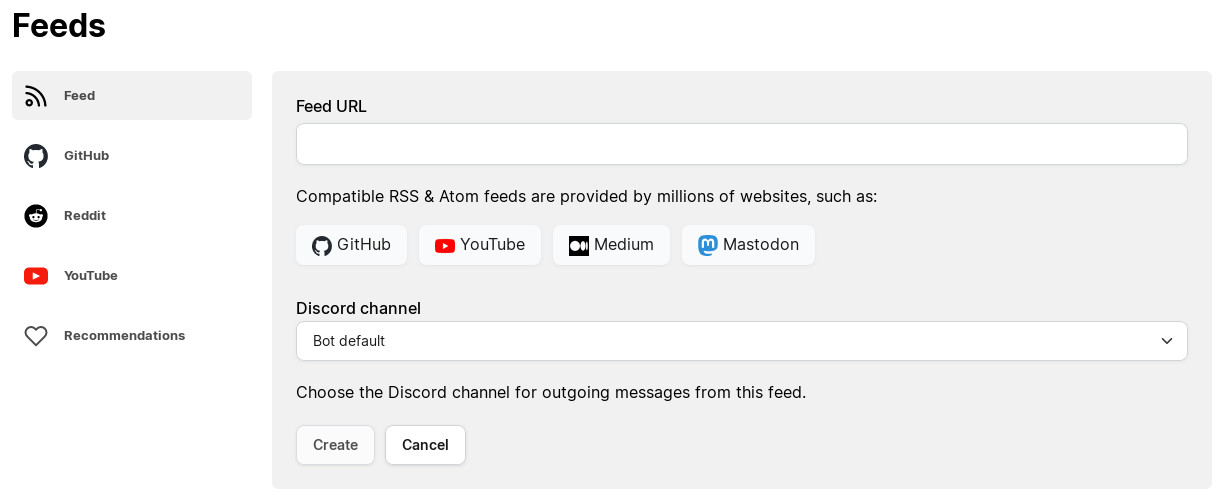
Compatible RSS & Atom feeds can be found on millions of websites. Look for the RSS symbol or try adding your favorite websites. Read more about finding RSS feeds to use with Discord and the Feed Bot.
4. Look out for the first message
Readybot will send the first message from the added feed typically within a few minutes. Keep an eye out on the selected Discord server & channel for the first message!
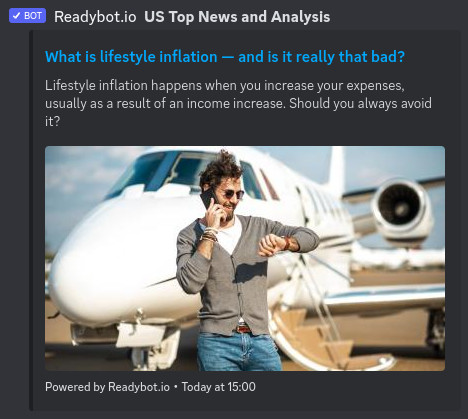
Can't see any messages? Try going through these troubleshooting steps:
- Refresh the bot page and check the feed for any errors. Is the feed address correct?
- Check the feed URL. Readybot needs a valid XML formatted RSS or Atom feed to work properly.
- Check the selected Discord channel. Does the channel still exist?
- Wait a few minutes. During busy times it can take Readybot a moment to go through all feeds and dispatch messages.
5. Add more feeds
And you're done! Add more feeds as needed from the Readybot Dashboard. Sending RSS feeds to Discord is easy with the Readybot Feed Bot.